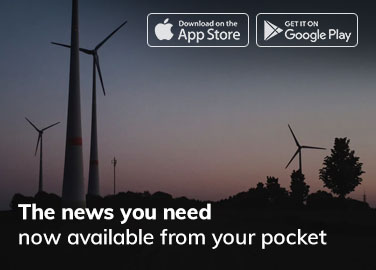In today’s world of smart devices and seamless connectivity, enjoying your favorite YouTube content on your TV has become easier than ever. The process involves linking your YouTube account with your television using the Yt.be Activate TV Code.
This guide will walk you through the step-by-step process of activating YouTube on various devices, ensuring you get the best possible experience. So, let’s dive in!
Understanding the Yt.be Activate TV Code
The Yt.be Activate TV Code is a unique identifier used to connect your YouTube account with your smart TV or streaming device. By visiting the designated URL (yt.be/activate) and entering this code, you can enjoy personalized YouTube content on your television without any hassle.
The activation process also ensures that you can access age-restricted videos and YouTube Premium features, if applicable.
Supported Devices for YouTube Activation
YouTube is compatible with a wide range of devices as long as they can access an app store and connect to the internet. The most common devices that support YouTube activation include:
- Android TV
- Amazon Fire TV
- Samsung TV
- LG TV
- Xbox
- Roku
If your device isn’t listed here, don’t worry! You can still check its app store for the YouTube application and follow the activation process.
Activating YouTube on Android TV
To activate YouTube on your Android TV, follow these steps:
- Ensure your Android TV is connected to the internet.
- Locate and open the YouTube app on your TV. You may need to install it from the Google Play Store if you don’t see it.
- Launch YouTube and navigate to the Settings menu, accessible from the left panel.
- Select Link with Code.
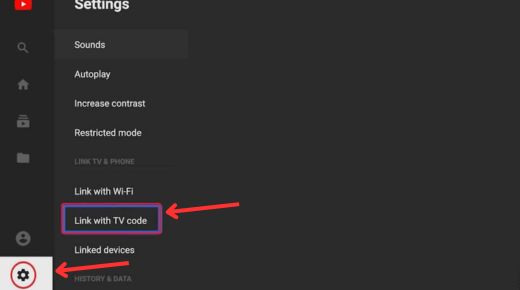
- Choose the Link with TV Code option in the subsequent window.
- Note down the displayed 12-digit code.
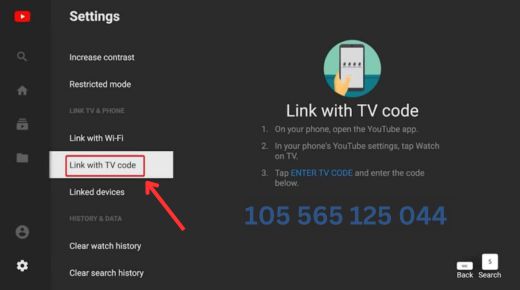
- Using a computer or smartphone, visit yt.be/activate in your web browser.
- Enter the 12-digit code and click on Continue.
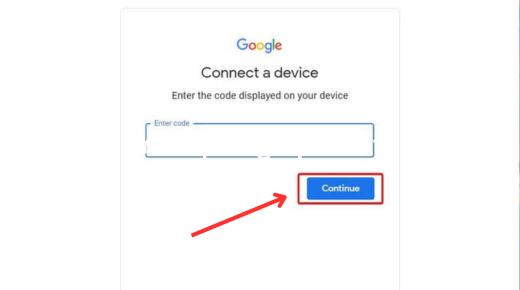
Your Android TV is now set up to stream YouTube videos. This method applies to Android TV brands, including Sony Bravia and OnePlus.
Activating YouTube on Amazon Fire TV
Activating YouTube on your Amazon Fire TV is easy, following a similar process to Android TV. Here are the steps to help you activate YouTube on your Amazon Fire TV:
- Power on your Fire TV and make sure it’s connected to the internet.
- Open the YouTube app. If it’s not already installed, head to the Amazon TV Store, search for YouTube and download it.
- Once you launch YouTube, access the Settings option from the left panel and click on “Link with Code.“
- In the next window, choose “Link with TV Code” and write down the 12-digit code displayed.
- On your computer or smartphone, open a web browser and visit yt.be/activate.
- Enter the 12-digit code and click “Continue.”
Congratulations! Your Amazon Fire TV is now all set to stream captivating YouTube content. Enjoy!
Activating YouTube on Roku

To activate YouTube on your Roku streaming device and enjoy its content, follow these unique steps:
- Power on your Roku TV device.
- Open the Channels store and search for the YouTube channel.
- Once you locate YouTube, click on “Add Channel.“
- Launch the YouTube channel and go to Settings.
- Click on “Link with Code” and select “Link with TV Code” in the next window.
- Take note of the 12-digit code displayed on your screen.
- On your computer or smartphone, open a web browser and go to yt.be/activate.
- Enter the 12-digit code and click “Continue.“
Fantastic! Your Roku device is now ready to stream YouTube content and provide endless entertainment.
Activating YouTube on Xbox

To activate YouTube on your Xbox One and enjoy seamless 4K streaming, follow these unique steps:
- Power on your Xbox One console and ensure it’s connected to the internet.
- Open the Xbox Store and search for the YouTube app.
- Return to the home screen and navigate to My Apps & Games.
- Locate and launch the YouTube app from the list.
- Access YouTube Settings and select “Link with Code.”
- In the next window, opt for “Link with TV Code” and make note of the 12-digit code provided.
- Using a web browser on your computer or smartphone, go to yt.be/activate.
- Enter the 12-digit code and click “Continue.”
Great! Your Xbox One is all set to stream YouTube videos and other exciting content.
Activating YouTube on Samsung TV
Activating YouTube on Samsung TVs is usually a breeze thanks to their user-friendly interface and impressive display quality. However, if you encounter any issues with the voice function on the remote, don’t worry! You can still complete the activation process using your computer or smartphone. Just follow these simple steps:
- Make sure your Samsung TV is turned on and connected to the internet.
- Open the YouTube app on your TV.
- Go to Settings and select “Link with Code.”
- In the next window, choose “Link with TV Code” and take note of the 12-digit code displayed.
- On your computer or smartphone, open a web browser and visit yt.be/activate.
- Enter the 12-digit code from your Samsung TV screen and click “Continue.“
That’s it! Your Samsung Smart TV is now ready to play YouTube videos.
Activating YouTube on LG TV
Activating YouTube on LG TVs can be tricky, especially for older models. However, the process has become easier with newer LG TVs. Here’s a simple guide to activate YouTube on your LG TV:
- Make sure your LG TV is connected to a stable internet connection.
- Go to the menu and open the LG Content Store.
- Look for the Apps tab and tap on it.
- Use the search bar to find and download the YouTube app.
- Once downloaded, launch the YouTube app and go to Settings.
- Choose the option called “Link with Code.”
- In the next window, select “Link with TV Code” and write down the 12-digit code shown.
- On your smartphone or computer, open a web browser and go to yt.be/activate.
- Enter the 12-digit code and click “Continue.“
That’s it! Your LG TV is now ready to play YouTube videos and streams.
Troubleshooting Common Activation Issues
If you encounter any issues during the YouTube activation process, try these troubleshooting tips:
- Ensure your device is connected to a stable internet connection.
- Double-check that you have entered the correct 12-digit code.
- Clear your browser’s cache and cookies before attempting the activation process again.
- Restart your device and try the activation process once more.
If you still face issues, reach out to YouTube’s support team for further assistance.
Conclusion
In conclusion, activating YouTube on your smart devices using the Yt.be Activate TV Code is a straightforward process that allows you to enjoy personalized content on a larger screen. We hope this guide has given you all the information you need to start.
If you have any questions or encounter any issues, please leave a comment below, and we’ll do our best to assist you.