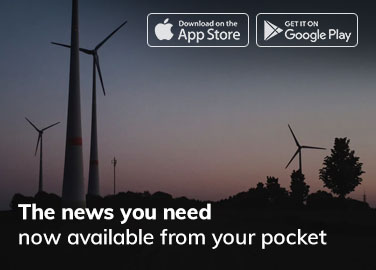Are you tired of TikTok constantly running in the background and draining your phone battery? This guide will teach you how to stop TikTok from running in the background so that you can save your battery life and cellular data.
In this article, we’ll cover different methods applicable to Android, iOS, and Windows devices. Let’s dive in!
1. Why TikTok Runs in the Background
Before we discuss how to stop TikTok from running in the background, let’s understand why it does so in the first place. Like many other apps, TikTok runs in the background to stay updated with new content, send notifications, and synchronize data.
While this can be useful for staying connected, it can also increase battery consumption and data usage.
1.1. Background App Refresh
On both Android and iOS devices, a feature called “Background App Refresh” allows apps to update content and send notifications even when they’re not actively in use. This feature is enabled by default and contributes to TikTok running in the background.
1.2. Automatic Updates
TikTok, like most apps, receives regular updates to fix bugs, add features, and optimize performance. These updates are usually downloaded automatically in the background, which can lead to increased data usage and battery drain.
2. Force Stop TikTok
The simplest way to stop TikTok from running in the background is to force stop the app. This method works on Android and iOS devices and is a good starting point for reclaiming your device’s resources.
2.1. Android Devices
To force stop TikTok on an Android device, follow these steps:
- Open the “Settings” app.
- Tap “Apps” or “App Manager.”
- Locate and tap on “TikTok.”
- Tap “Force Stop.”
2.2. iOS Devices
To force stop TikTok on an iOS device, follow these steps:
- Double-tap the Home button or swipe up from the bottom of the screen (depending on your device) to access the App Switcher.
- Locate the TikTok app card.
- Swipe up on the TikTok app card to close the app.
3. Disable Background App Refresh
Disabling Background App Refresh is an effective way to stop TikTok from running in the background. This method applies to both Android and iOS devices.
3.1. Android Devices
To disable Background App Refresh for TikTok on an Android device, follow these steps:
- Open the “Settings” app.
- Tap “Data usage” or “Connections.”
- Locate and tap on “TikTok.”
- Toggle off “Allow background data usage.”
3.2. iOS Devices
To disable Background App Refresh for TikTok on an iOS device, follow these steps:
- Open the “Settings” app.
- Tap “General.”
- Tap “Background App Refresh.”
- Locate and toggle off “TikTok.“
4. Limit Data Usage and Battery Consumption
Adjusting your device’s settings can limit TikTok’s data usage and battery consumption. This method works on both Android and iOS devices.
4.1. Android Devices
To limit data usage and battery consumption for TikTok on an Android device, follow these steps:
- Open the “Settings” app.
- Tap “Apps” or “App Manager.”
- Locate and tap on “TikTok.”
- Tap “Data usage” and toggle off “Allow background data usage.”
- Tap “Battery” and toggle off “Allow background activity.”
4.2. iOS Devices
To limit data usage and battery consumption for TikTok on an iOS device, follow these steps:
- Open the “Settings” app.
- Tap “Cellular” or “Mobile Data.”
- Locate and toggle off “TikTok.”
- Tap “Battery” and enable “Low Power Mode.”
5. Enable Battery Saver Mode
Activating Battery Saver Mode on your device can help stop TikTok from running in the background by limiting background processes and data usage.
5.1. Android Devices
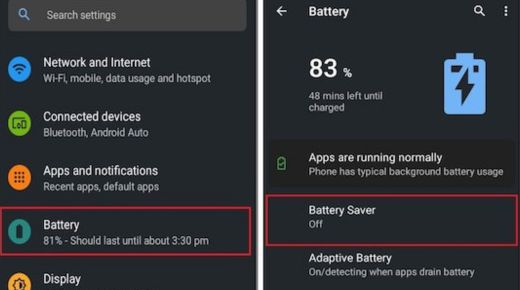
To enable Battery Saver Mode on an Android device, follow these steps:
- Open the “Settings” app.
- Tap “Battery.”
- Tap “Battery Saver” or “Power saving mode.”
- Toggle on “Battery Saver” or “Power saving mode.”
5.2. iOS Devices
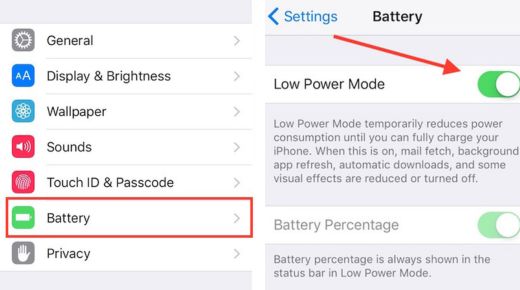
To enable Low Power Mode on an iOS device, follow these steps:
- Open the “Settings” app.
- Tap “Battery.”
- Toggle on “Low Power Mode.”
6. Use Developer Options (Android Only)
Developer Options on Android devices contain advanced settings that can help stop background processes, including TikTok. However, this method is only applicable to Android devices. It should be used cautiously, as changing specific settings could cause issues with your device.
6.1. Enable Developer Options
First, you need to enable Developer Options on your Android device:
- Open the “Settings” app.
- Tap “About phone.”
- Tap “Build number” seven times.
- Enter your device’s PIN when prompted.
6.2. Stop TikTok Background Processes
Once Developer Options is enabled, you can stop TikTok’s background processes:
- Open the “Settings” app.
- Tap “Developer Options.”
- Tap “Running services.“
- Locate and tap on “TikTok.”
- Tap “Stop.”
7. Uninstall and Reinstall TikTok
If other methods don’t work, you can try uninstalling and reinstalling TikTok. This can help reset the app’s settings and stop it from running in the background.
7.1. Android Devices
To uninstall and reinstall TikTok on an Android device, follow these steps:
- Open the “Settings” app.
- Tap “Apps” or “App Manager.”
- Locate and tap on “TikTok.”
- Tap “Uninstall.”
- Visit the Google Play Store and reinstall TikTok.
Note: you can also uninstall TikTok by locating the app on your phone, tap and hold until you see uninstall.
7.2. iOS Devices
To uninstall and reinstall TikTok on an iOS device, follow these steps:
- Press and hold the TikTok app icon on your home screen.
- Tap the “X” or “–” icon that appears.
- Tap “Delete” to confirm.
- Visit the App Store and reinstall TikTok.
8. Use Third-Party Tools
There are third-party tools available that can help you stop TikTok from running in the background. Some popular options include Greenify for Android devices and App Tamer for macOS.
9. Control Background Processes on Windows
If you’re using TikTok on a Windows PC, you can control its background processes through your PC’s settings.
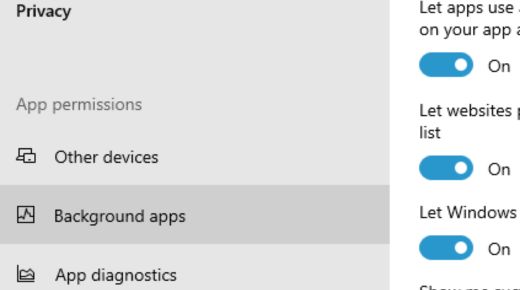
9.1. Disable Background App Processes
To disable TikTok’s background processes on a Windows 10 PC, follow these steps:
- Open the “Settings” app.
- Click “Privacy.”
- Click “Background apps.”
- Toggle off “TikTok.”
And for Windows 11, follow these steps:
- Access the “Start” menu.
- Open the “Settings” option.
- Locate and click on “Apps.”
- Choose “Apps & Features.”
- Find and select the “TikTok” application.
- Click on “More Options.”
- Access the “Advanced Options” menu.
- Under the “Let This App Run In The Background” section, choose “Never.”
To manage the background activity of the TikTok app from battery settings, follow these steps:
- Open the “Settings” menu.
- Navigate to “System.”
- Select “Power and Battery.”
- Choose “Battery Usage.”
- Locate the “TikTok” app and access its settings.
- Disable the app from running in the background.
9.2. Activate Battery Saver Mode
To activate Battery Saver Mode on a Windows PC, follow these steps:
- Open the “Settings” app.
- Click “System.”
- Select “Battery.”
- Toggle on “Battery Saver.”
Conclusion
This detailed guide covers various methods to stop TikTok from running in the background on Android, iOS, and Windows devices. Implementing these methods can save battery life, reduce data usage, and improve your device’s performance.
Remember to adjust the settings carefully and always keep your apps updated for the best user experience.