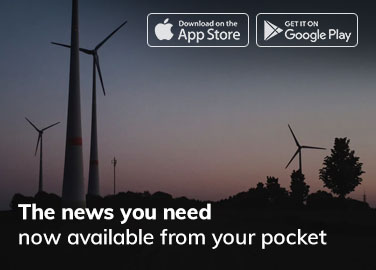Virtual reality is taking the world by storm, and the Oculus Quest is at the forefront of this exciting trend. With features like stereo sound and head/eye-tracking sensors, it’s no wonder that users are eager to dive into the immersive world of VR.
However, some users have reported a frustrating issue: an Oculus Blinking Red Light on their headsets. If you’re experiencing this problem with your Oculus Quest or Oculus Quest 2, don’t worry – we’ve got you covered with this comprehensive guide on how to fix it.
Decoding the Oculus Blinking Red Light
The Oculus Blinking Red Light on your headset usually signifies a charging issue. This could be due to a drained battery, a problem with the AC power, or a faulty battery connection. When experiencing this issue, your headset may or may not power on.
Potential Causes of the Oculus Blinking Red Light
If your Oculus Quest is flashing a red light and won’t turn on, the problem could be due to one of the following reasons:
- Your headset battery is fully drained.
- There is a problem with your headset battery connection.
- The Oculus Quest charger or charging cable is malfunctioning.
- The Oculus charging port or the power socket is damaged.
7 Solutions to Fix the Oculus Blinking Red Light on Oculus Quest
1) Perform a Forced Charge
To fix the Oculus Blinking Red Light:
Try charging your headset for 1.5 to 2.5 hours or until the light turns green.
Once it’s charged, hold the power button for 30 seconds and then plug the charger back in for another 30 minutes. If the battery meter shows an orange light while plugged in, it means your headset is charging.
Now wait till the light turns green again; if the red light persists, move on to the next step.
2) Remove the Lens Cover
Some users have reported that the black cover included with the Oculus Quest can cause the headset to drain its battery while not in use. To prevent this, turn off your headset completely and avoid using a cover with writing on it.
3) Try a Different Charger
If you’re using an incompatible or faulty charger, your headset’s battery may not charge, causing the Oculus Blinking Red Light. Try using a different charger to see if this resolves the issue.
4) Switch to a Different Charging Cable
A faulty or incompatible charging cable could also be the culprit behind the Oculus Blinking Red Light. If you have a spare cable, try using it with your charger and check if the red light turns orange.
5) Inspect the Headset Charging Port

Ensure the USB cable is correctly connected to the Oculus headset charging port. Plug the cable in firmly and slightly lift the bottom attached to it. If you hear a cracking noise and see a small piece of the USB cable’s white metal protruding from the headset, you’ve connected it correctly. If the issue persists, apply slight pressure on the charging cable near the charging port.
If the red light turns orange, the headset’s charging port may be faulty, and you should contact Oculus support for assistance.
6) Check the Power Plug
The power socket itself could be faulty, preventing your headset from charging. Try plugging the charger into a different power socket to see if the orange light appears on your headset.
7) Consider Overheating Issues
Sometimes, the Oculus headset won’t charge and will continue flashing an Oculus Blinking Red Light if it’s too hot. If this is the case, wait for the device to cool down before attempting to charge it again.
Conclusion
This guide should help you resolve the Oculus Blinking Red Light issue on your Oculus Quest headset. To prevent future issues, use the recommended charger and always fully charge the battery after use. Remember to turn off your headset before storing it to extend its battery life.